Best Free Scanner For Iphone

We’ve all been there: needing to quickly scan a document, receipt, or whiteboard notes when you’re away from your computer or scanner. Luckily, your iPhone has the power to do just that! But with so many scanner apps available, finding the best *free* option can be tricky. As someone who frequently needs to digitize documents on the go, I’ve tested quite a few. Let’s dive into some of the top contenders and what makes them stand out.
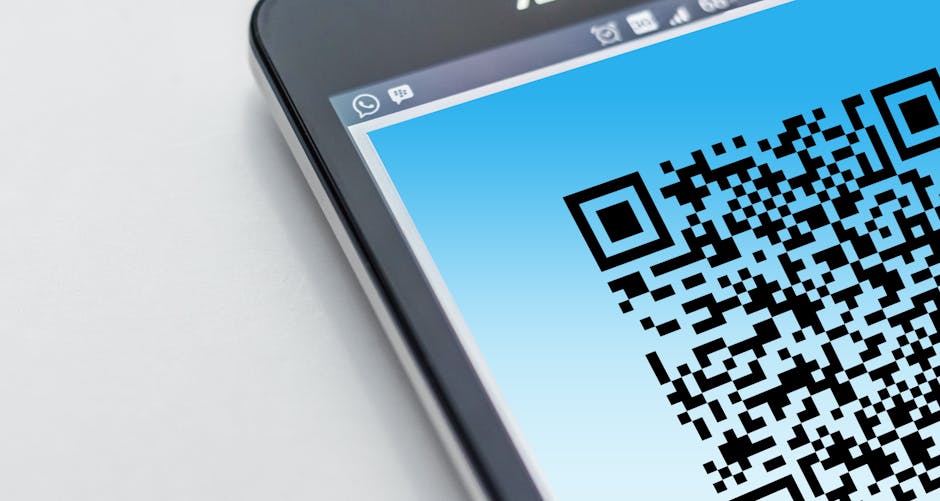
Why Use a Scanner App on Your iPhone?
Before we jump into recommendations, let’s quickly cover why having a scanner app on your iPhone is a great idea. The most obvious benefit is convenience. Instead of relying on bulky scanners, you can capture important documents wherever you are – at a meeting, traveling, or even at home. Scanner apps also allow you to:
- Quickly create digital backups of physical documents.
- Easily share documents via email or cloud storage.
- Reduce paper clutter by digitizing receipts and other papers.
- Enhance and improve the quality of scanned images.
But the biggest perk? It’s often free! You don’t need to invest in dedicated hardware when your phone already packs the necessary technology.
Top Free Scanner Apps for iPhone
Okay, let’s get to the good stuff! Here are some of the best free scanner apps available for your iPhone, considering features, ease of use, and limitations:
Apple Notes (Built-In)
Did you know your iPhone already has a scanner built in? The Apple Notes app includes a surprisingly capable document scanning feature. It’s incredibly convenient because it’s already on your phone – no need to download anything! To access it, open a new note or an existing one, tap the camera icon, and select “Scan Documents.” The app will automatically detect document edges and allow you to crop, rotate, and apply filters. You can save scans as PDFs and easily share them.
While it’s not packed with advanced features, Apple Notes is a fantastic option for quick and simple scans. It’s perfect for everyday use when you don’t need anything fancy.
Adobe Scan
Adobe Scan is a popular choice for a reason. It’s free, feature-rich, and integrates seamlessly with other Adobe services. Like Apple Notes, it automatically detects document boundaries, but it goes a step further with optical character recognition (OCR). This means it can recognize text within your scans, making them searchable and editable. Adobe Scan also offers features like perspective correction, color correction, and the ability to scan multiple pages into a single PDF.
You will need an Adobe account (free or paid) to use all of Adobe Scan’s features, but the free version is surprisingly robust. If you’re already part of the Adobe ecosystem, this is a no-brainer.
Microsoft Lens
Microsoft Lens, formerly known as Office Lens, is another excellent free scanner app. It’s designed to work seamlessly with Microsoft Office apps, but it’s also a great standalone scanner. Like Adobe Scan, it offers OCR capabilities, allowing you to convert scanned documents into editable Word documents, PowerPoint presentations, or PDFs. Microsoft Lens also includes a whiteboard mode specifically designed for capturing notes from whiteboards and blackboards.
One of the nice things about Microsoft Lens is that it doesn’t require a Microsoft account to use its core scanning features. If you’re a heavy user of Microsoft Office, this app is a must-have.
CamScanner – Free
CamScanner is a well-known and widely used scanner app. While it does offer paid subscriptions with more advanced features, the free version is still very capable. It allows you to scan documents, receipts, notes, and more, with features like smart cropping, auto-enhancement, and OCR. You can also annotate documents, add watermarks, and share them via email, fax, or cloud storage.
The free version of CamScanner does include watermarks on scanned documents and has some limitations on cloud storage and OCR capabilities. However, it’s still a solid choice for users who need a reliable and feature-rich scanner app.
Choosing the Right App for You
So, which free scanner app is the best? It really depends on your specific needs and preferences. If you’re looking for a simple and convenient option for everyday scans, Apple Notes is a great choice since it is already on your phone.
If you need OCR capabilities and integration with Adobe services, Adobe Scan is an excellent option. For Microsoft Office users, Microsoft Lens is a natural fit. And if you’re looking for a feature-rich scanner app with cloud storage options, CamScanner Free is worth considering.
Tips for Getting the Best Scans
Regardless of which scanner app you choose, here are a few tips to ensure you get the best possible scan quality:
- Find good lighting: Scan in a well-lit area to avoid shadows and blurry images. Natural light is often best, but avoid direct sunlight, which can cause glare.
- Hold your phone steady: A shaky hand can result in blurry scans. Use both hands to hold your phone steady, or prop it up against a stable surface.
- Clean your camera lens: A dirty camera lens can significantly degrade scan quality. Wipe it clean with a soft cloth before scanning.
- Crop carefully: Make sure to accurately crop the document to remove any unwanted background.
- Experiment with filters: Most scanner apps offer filters that can enhance the clarity and readability of your scans. Experiment with different filters to see which works best for your document.
Are There Any Security Concerns with Free Scanner Apps?
It’s wise to be mindful of the permissions you grant to any app, including scanner apps. Always check the app’s privacy policy to understand how your data is collected and used. Some free apps may monetize by collecting usage data or displaying ads. Opt for reputable apps from established developers, like those mentioned above (Apple, Adobe, Microsoft), which are more likely to have robust security measures in place. If an app asks for excessive permissions (e.g., access to your contacts when it doesn’t need them), be cautious.
Frequently Asked Questions
Do I need to pay for a scanner app to get good quality scans?
No, not at all! As we’ve discussed, several excellent free scanner apps offer impressive scan quality. The key is to ensure good lighting and a stable hand while scanning.
Can I scan multiple pages into a single PDF with a free scanner app?
Yes, most free scanner apps, including the ones mentioned above, allow you to scan multiple pages into a single PDF document.
How accurate is the OCR (Optical Character Recognition) in free scanner apps?
The accuracy of OCR varies depending on the app and the quality of the scan. Generally, apps like Adobe Scan and Microsoft Lens offer relatively accurate OCR. However, complex fonts or poor scan quality can reduce accuracy. It’s always a good idea to proofread the extracted text after using OCR.
Can I use a scanner app to scan QR codes?
While primarily designed for documents, some scanner apps can also recognize and scan QR codes. However, a dedicated QR code scanner app might be more efficient for that purpose.
In conclusion, scanning documents with your iPhone has never been easier, thanks to the wide array of free scanner apps available. Experiment with a few of the options mentioned above to find the one that best suits your needs and workflow. Ditch the bulky scanner and embrace the convenience of mobile scanning!



