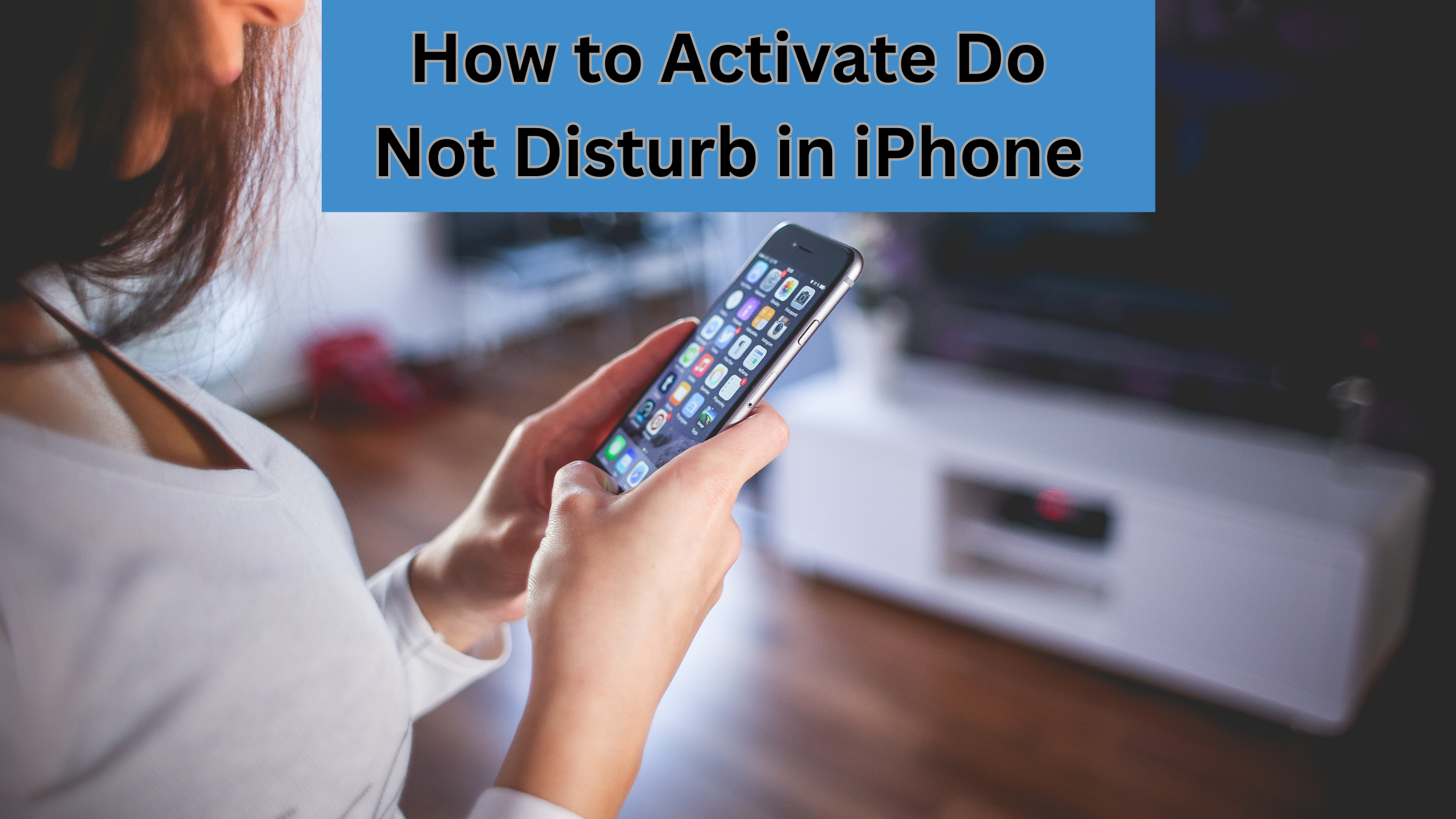Activating the Do Not Disturb mode in an iPhone can be great for conditions when you’re trying to sleep. While you are working on something important and does not want to be distract by those notifications. This feature does not help every time, by using this feature you may miss important phone calls or messages, even some other important things.
Do not Disturb’s function on most smartphones that provides you to silence all notifications, including calls, messages, and alerts from others. People can disable do not disturb mode for a few minutes or some days.
How to Find DO Not Disturb on iPhone on iOS15?
iOS 15 make minor adjustments, including moving the iOS do not disturb button to a new spot. On iPad 15 and iOS 15, you would not be able to find it under Settings directly because it is now under the Focus section. It will be challenging for some people to locate the Do Not Disturb option in iOS 15 because of Focus’s incredible customizability.
Steps to turn off Do Not Disturb Mode in iOS 15.
How to disable Do Not Disturb on an iPhone running iOS 15 or later is described here:
- Click on the Settings icon on your home screen.
- Scroll down to your screen and click the option of Focus.
- On the page of Focus, click on the Do Not Disturb button.
- Open the new page and click on the button another side of Do Not Disturb to turn off the Do Not Disturb on your iPhone.
The status bar displays the current state of the Do Not Disturb mode. The Do Not Disturb mode is active if a crescent icon displays in the top left corner of the screen.
How to Disable Do Not Disturb in the Newer version of iOS.
If you have updated your OS recently, you’ll see that the do not disturb feature is not as easy to look at or manage as it once was.
If you prefer to use the control panel to access quickly, Do Not Disturb, try these methods:
- Scroll down from the right side of your screen and click focus.
- Click Do Not Disturb.
You can also disable Do Not Disturb from the settings by following these steps:
- Open settings in your iPhone and click on focus.
- Tap on DO Not Disturb.
- Find the Do Not Disturb toggle switch and move it to the turn-off position.
With the Do Not Disturb feature being more challenging to find, the new feature makes it easy to customize
How to Deactivate Do Not Disturb on an iPhone.
Activating the Do Not Disturb mode in an iPhone can be great when trying to sleep or working on something important. Similarly, it can be the cause of any emergency or any critical work. Fortunately, it’s easy to disable the Do Not Disturb mode. Nevertheless, the steps differ based on the iOS version you’re using. The sections below will discuss the most popular techniques. Older iOS Versions:
How to Turn Off Do Not Disturb.
If you have the old version of iOS, then follow these steps to do it:
- Open the Settings and click on the Do Not Disturb.
- Tap on the Do Not Disturb and switch off it.
Now, the mode DO Not Disturb is disabled. Now, you’ll be able to receive calls, texts, and other notifications. If you feel better with DO Not Disturb is disabled, you have to tweak it; there is a section for you below.
How to Customize Do Not Disturb.
There is a condition like when you want to use the DO Not Disturb feature but are worried about missing some important messages or texts. Users do not worry about that because you can customize the features to meet your needs, such as disabling the feature. The steps depend on your iOS version.
Customizing the Feature of DO Not Disturb in Older versions of iOS.
Apple’s developers greatly facilitate our ability to control which notifications we receive. You may enable Do Not Disturb to activate automatically at particular times, permit certain people to phone or text you, and create app exceptions. Here is what to do:
- Open the Settings and click on the Do Not Disturb.
- Toggle the DO Not Disturb and switch it to turn green. Scheduled option to set the DO Not Disturb option timer.
- You can select to permit notifications while your phone is unlocked by clicking the While iPhone is a Looked option.
- You can add contacts to your favourite and allow calls & texts from that phone numbers anytime. Quickly click the calls from option and select that best meets your needs.
- At last, toggle the switch next to Repeated Calls in case you’re worrying about missing an emergency call.
You can leave your iPhone in DO Not Disturb if you’d like and still receive notifications.
Customize Do Not Disturb Mode in the Newer Version of iOS.
With a latest version, Apple enhanced the Do Not Disturb slightly. How to modify Do Not Disturb on iOS 15 ? Follow these steps:
- In Settings, click on Focus.
- Click on Do Not Disturb.
- Select any options on this page for setting the timer or adding exceptions for contacts or apps. The latest version of iOS permits you to add exceptions so that you can put your phone in Do Not Disturb but still receive important notifications.
FAQs
Users may have some frequently asked questions related to how to turn off the Do Not Disturb mode.
How do I activate Do No Disturb on my iPhone?
To activate Do Not Disturb on your iPhone, go to the Settings app, tap “Do Not Disturb”, and toggle the switch to the “on” position.
Can I schedule Do Not Disturb on my iPhone?
Yes, you can schedule Do Not Disturb on your iPhone. Go to the Settings app, tap “Do Not Disturb,” and select “Scheduled.” You can choose when you want Do Not Disturb to turn on automatically.
Will I still receive calls and messages when Do Not Disturb is activated?
When Do Not Disturb is activated, you will still receive calls and messages, but they will be silenced and won’t vibrate your phone. However, the second call will not be silenced if someone calls you twice within three minutes.
How do I allow calls from certain contacts when Do Not Disturb is activated?
To allow calls from certain contacts when Do Not Disturb is activated, go to the Settings app, tap “Do Not Disturb,” and select “Allow Calls From.” From there, you can allow calls from Everyone, No One, or specific groups in your Contacts app.
Can I customize the behaviour of Do Not Disturb on my iPhone?
Yes, you can customize the behaviour of Do Not Disturb on your iPhone. Go to the Settings app, then tap “Do Not Disturb.” From there, you can allow repeated calls, silence notifications when your iPhone is locked, and more.
Will alarms still sound when Do Not Disturb is activated?
Alarms will still sound when Do Not Disturb is activated. Do Not Disturb only silences calls and notifications, not alarms or timers.
How do I turn off Do Not Disturb on my iPhone?
To turn off Do Not Disturb on your iPhone, go to the Control Center by swiping down from the top-right corner of the screen on an iPhone with Face ID or scroll up from the bottom of the screen on an iPhone with a Home button. Then, tap the Do Not Disturb icon to toggle it off. You can also go to the Settings app and toggle the Do Not Disturb switch to the “off” position.