Best Free Text Editor For Mac
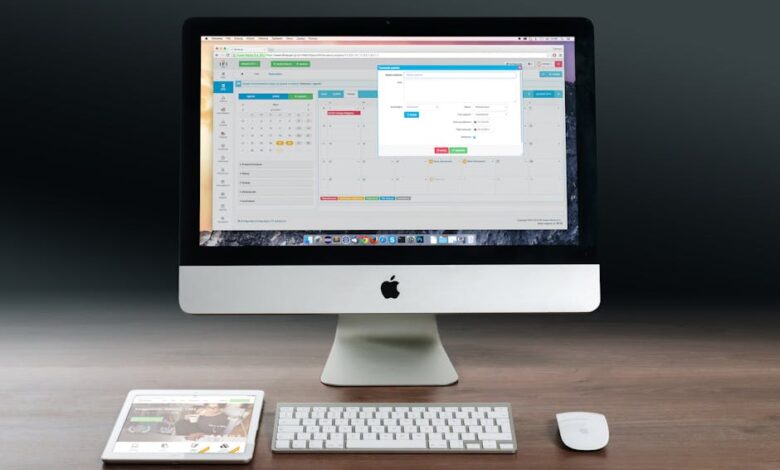
Finding the perfect text editor for your Mac doesn’t have to break the bank! Whether you’re a student writing essays, a budding coder, or just need a simple tool for taking notes, there are plenty of excellent free options available. Let’s explore some of the best free text editors for Mac, so you can find the one that fits your needs perfectly.

Why Use a Dedicated Text Editor?
You might be wondering, “Why not just use something like Microsoft Word or Pages?” While those programs are great for creating documents with lots of formatting, they can be overkill for simple text editing. Dedicated text editors are designed to be lightweight and fast, focusing on pure, unformatted text. This makes them ideal for coding, writing scripts, and creating configuration files. Plus, they often come with features specifically designed for these tasks, like syntax highlighting and code completion.
Our Top Picks for Free Mac Text Editors
Okay, let’s get to the good stuff! Here are some of our favorite free text editors for Mac users:
TextEdit: The Built-In Option
Did you know your Mac already has a text editor ready to go? TextEdit comes pre-installed on every Mac. While it’s not the most feature-rich option, it’s incredibly convenient and surprisingly capable. You can use it for basic text editing, note-taking, and even simple coding projects. To switch it to plain text mode (which is what you want for coding), go to Format > Make Plain Text.
Pros: Already installed, simple to use, supports basic formatting.
Cons: Limited features compared to other editors, less suitable for complex coding.
Visual Studio Code (VS Code): A Powerful Free Option
Visual Studio Code, often called VS Code, is a very popular choice among developers. It’s a free, open-source editor that’s packed with features. VS Code supports tons of different programming languages, has excellent debugging tools, and a huge library of extensions that let you customize it to fit your workflow. If you’re serious about coding, VS Code is definitely worth checking out.
Pros: Feature-rich, supports many languages, extensible with extensions, great debugging tools.
Cons: Can be a bit overwhelming for beginners, requires more resources than simpler editors.
Sublime Text: Free to Try, Powerful to Use
Sublime Text is a sophisticated text editor that’s known for its speed and flexibility. While it’s technically not completely free (it has a paid license), you can download and use it for free indefinitely. You’ll get occasional reminders to purchase a license, but the functionality remains fully intact. Sublime Text offers features like multiple selections, a powerful command palette, and support for plugins to extend its capabilities. It’s a great option for both beginners and experienced developers.
Pros: Fast and responsive, powerful features, customizable with plugins, free to try indefinitely.
Cons: Reminders to purchase a license can be annoying, some features require a paid license.
Atom: A Hackable Text Editor
Atom is another free, open-source text editor that’s developed by GitHub. It’s designed to be highly customizable and “hackable,” meaning you can easily modify its appearance and behavior using HTML, CSS, and JavaScript. Atom has a built-in package manager that lets you install and manage extensions. It’s a great choice if you want a text editor that you can truly make your own.
Pros: Highly customizable, open-source, large community, built-in package manager.
Cons: Can be slower than other editors, may require some coding knowledge to customize effectively.
Brackets: A Text Editor for Web Developers
Brackets is a free, open-source text editor specifically designed for web developers. It’s developed by Adobe and focuses on front-end development technologies like HTML, CSS, and JavaScript. Brackets has some unique features, such as inline editors and live preview, which allow you to see changes to your code in real-time. If you’re building websites, Brackets is a great choice.
Pros: Designed for web development, inline editors, live preview, free and open-source.
Cons: Primarily focused on web development, may not be suitable for other types of coding.
Choosing the Right Text Editor for You
With so many great free text editors available, how do you choose the right one? Here are a few things to consider:
- Your skill level: If you’re a beginner, you might want to start with a simpler editor like TextEdit or Sublime Text. As you become more comfortable, you can explore more advanced options like VS Code or Atom.
- Your needs: What will you be using the text editor for? If you’re primarily coding, you’ll want an editor with features like syntax highlighting and code completion. If you’re just taking notes, a simple editor will suffice.
- Your preferences: Do you prefer a minimalist interface or a feature-rich one? Do you want an editor that’s highly customizable or one that’s ready to go out of the box? Try out a few different editors and see which one feels the most comfortable to you.
Frequently Asked Questions
What is syntax highlighting?
Syntax highlighting is a feature that displays code in different colors and fonts based on its syntax. This makes it easier to read and understand code, and it can also help you spot errors more quickly. For example, keywords might be displayed in blue, variables in green, and comments in gray.
What are extensions or plugins?
Extensions or plugins are add-ons that extend the functionality of a text editor. They can add support for new programming languages, provide code completion suggestions, integrate with external tools, and much more. Most modern text editors have a large library of extensions available.
Is a text editor the same as a word processor?
No, a text editor is not the same as a word processor. A text editor is designed for working with plain text, while a word processor is designed for creating documents with formatting like fonts, colors, and images. Text editors are typically used for coding, scripting, and creating configuration files, while word processors are used for writing essays, reports, and other documents.
Are these text editors really free?
Yes, all the text editors mentioned in this article are available for free. Some, like Sublime Text, offer a paid license for additional features or to support the developers, but you can use the free version indefinitely. Others, like VS Code, Atom, Brackets, and TextEdit, are completely free and open-source.
Choosing the right text editor is a personal decision. The best way to find the perfect one for you is to try out a few different options and see which one feels the most comfortable and meets your needs. Don’t be afraid to experiment and customize your editor to make it your own. Happy editing!



