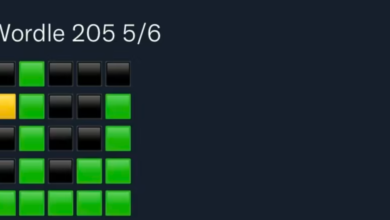How To Change WiFi On Ring Doorbell

Some of the top security devices in the nation are available from Ring. They are fond of the ring Doorbell. A WiFi doorbell lets you see and communicate with visitors from anywhere in the world using your smartphone. It is a wonderful device with plenty of Capabilities. However, it must be connected to the internet for total performance.
However, there may be times when you need to adjust your camera’s Wi-Fi settings. You might have changed your router or relocated, for instance. Therefore, understanding how to modify the Doorbell’s Wi-Fi settings is crucial.
Initial Wi-Fi Connection
The first Wi-Fi connection made by your Ring Doorbell device won’t be to your home network. When you first begin setting it up, it goes into Setup Mode and asks you to download the app to your smart device to continue.
The app will connect to the nearby Ring Doorbell device after you download it and create an account (this should take a little time as it only wants the most basic information). Wait, how can the device connect over WiFi if it isn’t linked to a network? Ring Doorbell will create its own temporary Wi-Fi network while in setup mode. Once setup is complete, this is used to connect the Ring app to the device, which will connect to the Wi-Fi network.
You’ll now connect to your home’s Wi-Fi and set up the settings by following the instructions on your smartphone or tablet. The device will connect to your preferred Wi-Fi when the projected Wi-Fi network stops broadcasting.
Forcing the Setup Mode
Without adding the Setup Mode, Ring of your Doorbell would not be able to connect to your home Wi-fi network, rendering it useless. Sometimes you may have to force the Setup Mode to work.
To do that, from the devices, remove the faceplate, then press the black button and release it.
- You must hold it down for too long. Then, take out the battery and charge it fully. Be patient because it may take several hours.
- Now start the device and see whether it comes in the Setup Mode.
You should conduct a hard reset if it doesn’t succeed. Hold the black button for approximately 15 seconds (or longer, if necessary) to achieve this. This should restart your Ring Doorbell and force it to enter Setup Mode.
Change The Wi-Fi
When your Ring Doorbell is working properly, but the network of your Wi-Fi gets down, and you have a spare one, you may connect to it instead. Also, you can change your router or move to a new home. Your Ring Doorbell gadget should let you change the Wi-Fi network. Sadly, they haven’t exactly made this simple. You should utilize the Ring app because there are no controls on the device that let you do so.
Although it’s an easy method, it might only function on some gadgets. Launch the Ring app, go to Device Health, select the cam, and press Change Wi-Fi Network. Select the network you want to connect to from the list of available networks.
Reconnecting to Wi-Fi is an alternative option that some gadgets might provide. After choosing this option, you must “Press the orange button” to unmount the Ring Doorbell from your wall.
There is a simpler, if not more primitive, option if you don’t feel like taking everything apart to get at the orange button. Change the name of your SSID to match the name of your broken or outdated router exactly. Even though it’s not the most complicated solution, it does the job.
Troubleshooting
You may check some things to get to the bottom of the problem. The first thing to do is to restart your router. Shut it down, remove all the cables, wait until it has cooled off, and plug it back in. Overheating can slow down your router. Next, 2.4 GHz networks are the only ones with which Ring functions. Most Wi-Fi networks operate at 2.4 GHz, but you should still investigate. You must acquire a new router and switch service providers if not with your Wi-Fi network.
Ensure your Wi-Fi channel is set to 2.4 GHz if your network does. Your Wi-Fi network should be tuned to channels 1 through 11, as channels 11 and 12 are incompatible with the Ring products.
For more troubleshooting, you can check the Ring doorbell’s connection speed. This may be one of the first steps you should take if your video needs to be clearer. Visit the speed test page, have your phone nearby, and click start.
If all of these troubleshooting solutions do not work and are not helpful, contact Ring’s technical support.
This issue is most with the product itself, so you’ll get a refund for a brand-new Ring Doorbell device.
- Change the Network Wi-Fi
- Choose the Wi-Fi network of your choice using the Ring app.
- Once you’ve entered your Wi-Fi password, click Continue. Before completing this step, you might need to reset your Wi-Fi password because the Ring Doorbell does not support special characters.
Your desired Wi-Fi network should now be automatically connected to your Ring Doorbell.
You should conduct a hard reset if you didn’t get your Ring Doorbell into setup mode. Hold down the setup button for more than 30 seconds to accomplish this. Await the doorbell to ring again. It might take more than five minutes.
If necessary, only perform a hard reset because it will wipe all your Ring Doorbell’s current settings.
You can use this method to connect the Ring Doorbell to your Wi-Fi hotspot during a power outage. If the Ring Doorbell loses connectivity and has trouble reconnecting to the Wi-Fi, you might need to connect using this method.